Highlight Badges
Immediate insight into key record highlights.
Add Highlight Badges to record pages to give users quick insight into record details or related record information. Offers alerts and quick navigation to related records.
When released, Highlight Badges will be free to install and use, without limitation.
About the project
At-a-glance Highlights
Make the most important information easy to find
All the Details
Display pop-up or toast alerts to users with critical information
Quick Navigation
Quickly navigate to related records
Install Highlight Badges
Coming Soon!
Need help getting started? Fill out our form to notify support and we'll be in touch!
Download the legacy Contact Badges app from the AppExchange.
Post-Installation Steps
Once the package is installed, complete these steps to enable Highlight Badges for users in your org.
1. Assign Highlight Badges access to users
2. Add Highlight Badges component to record pages
3. Configure Highlight Badge Definitions
Configure Highlight Badge Definitions
Create Highlight Badge Definition records for each badge that should be displayed in the component on the Contact record page.
Assign Highlight Badges access to users
Navigate to Setup > Users > Permission Sets
Select the Highlight Badges Viewer permission set
Click Manage Assignments and then Add Assignment
Select users to grant access to and click Next, then Assign
Alternatively, add the following permissions to preferred profiles/permission sets:
Highlight Badges Admin
System Permissions
Customize Application
Apex Classes
HighlightBadgeActionEditorCtrl
HighlightBadgeActionsMgrController
HighlightBadgesController
HighlightBadgeSetupController
HighlightBadgesStarterPacksCtrl
LookupController
Object Settings (Object Access, Field Level Security, Platform Events and Tabs)
Highlight Badge Definition (Read, Create, Edit, Delete)
Read/Write access to all fields
Highlight Badge Action (Read, Create, Edit, Delete)
Read/Write access to all fields
Highlight Badges Starter Packs
Tab available and visible
Highlight Badges Refreshes (Read, Create)
Highlight Badges Deploy Results (Read, Create)
Custom Permissions
Can View Highlight Badges
Assigned Apps
Highlight Badges Setup
Custom Metadata Types
Badge Action Template
Badge Definition Template
Highlight Badges Starter Pack
Highlight Badges Viewer
Apex Classes
HighlightBadgesController
Custom Permissions
Can View Highlight Badges
Object Settings (Object Access, Field Level Security, Platform Events and Tabs)
Highlight Badge Definition (Read Only)
Read Only access to all fields
Highlight Badge Action (Read, Create, Edit, Delete)
Read Only access to all fields
Highlight Badges Refreshes (Read, Create)
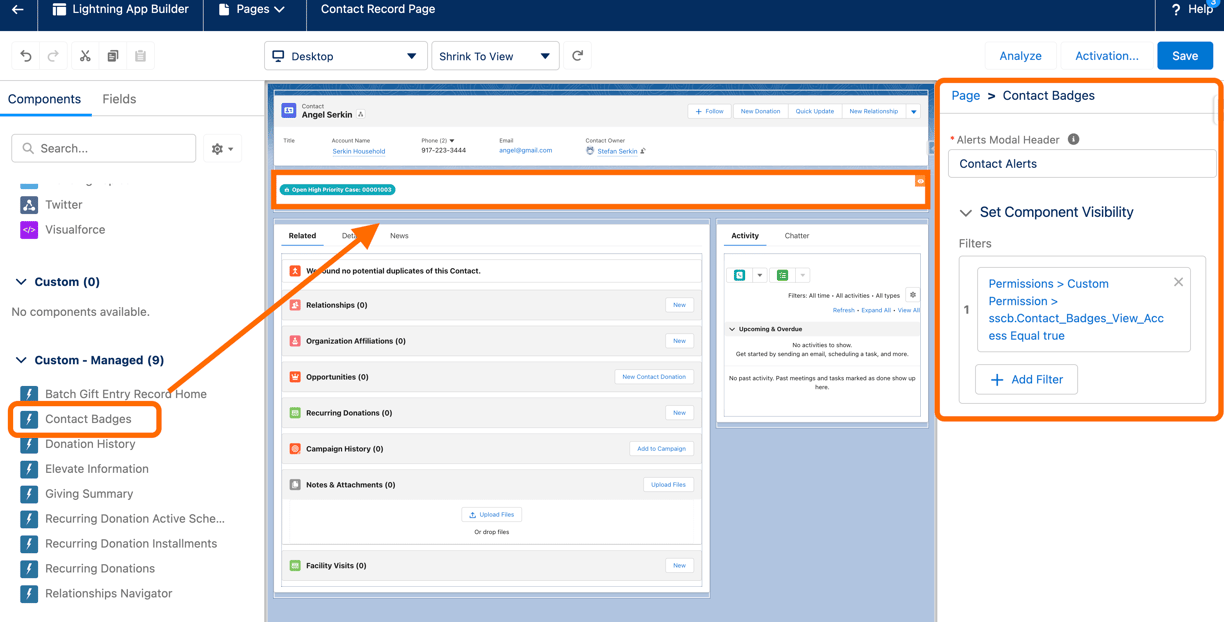
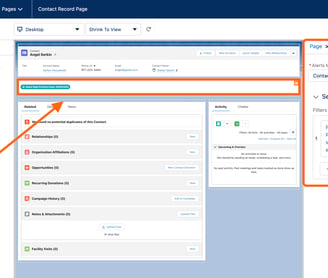
Add Highlight Badges component to record pages
Open the record page you’d like to modify in Lightning App Builder
From the components menu on the left, select Contact Badges from the available Custom - Managed components and drag it to a preferred location on the layout (don't worry if it doesn't show any content - the component is hidden if no contact badge definitions are relevant to the current contact).
Optionally, change the header for the Contact Alerts pop-up window and/or set component visibility to limit when the component displays.
Consider adding a filter to ensure the user has the Contact Badges View Access custom permission assigned to their user.
In the Set Component Visibility section of the design panel, click Add Filter
Set the Filter Type to Advanced
Click Select to select a field, and select Permissions > Custom Permission > sscb.Contact_Badges_View_Access from the dropdown menus
Click Done
Set the Operator to Equal
Set the Value to True
Click Done


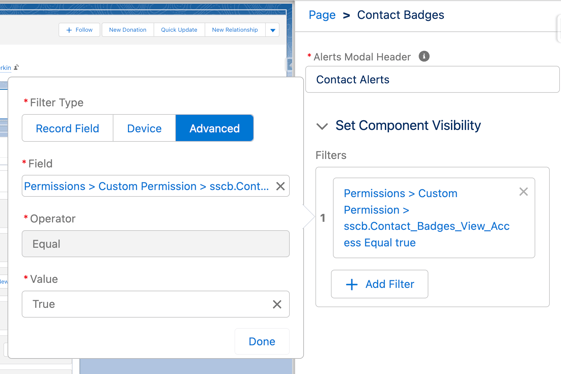
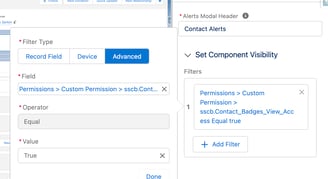
All set! Please enjoy Highlight Badges.
Anything not behaving? Let us know how we can help by contacting support.
Contact Support
Or email support@serkinsolutions.com


